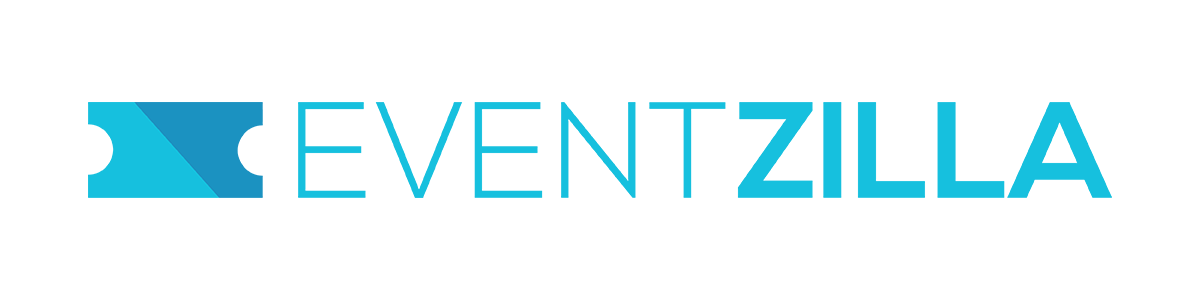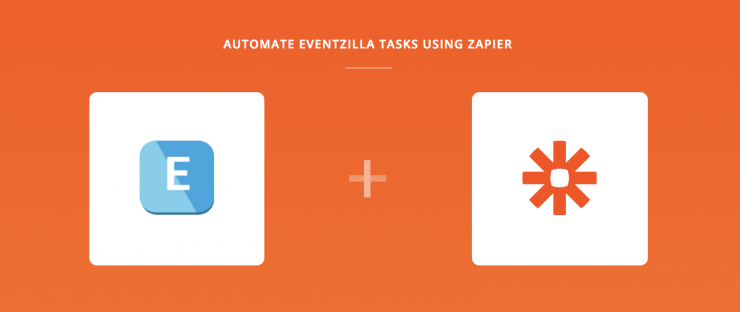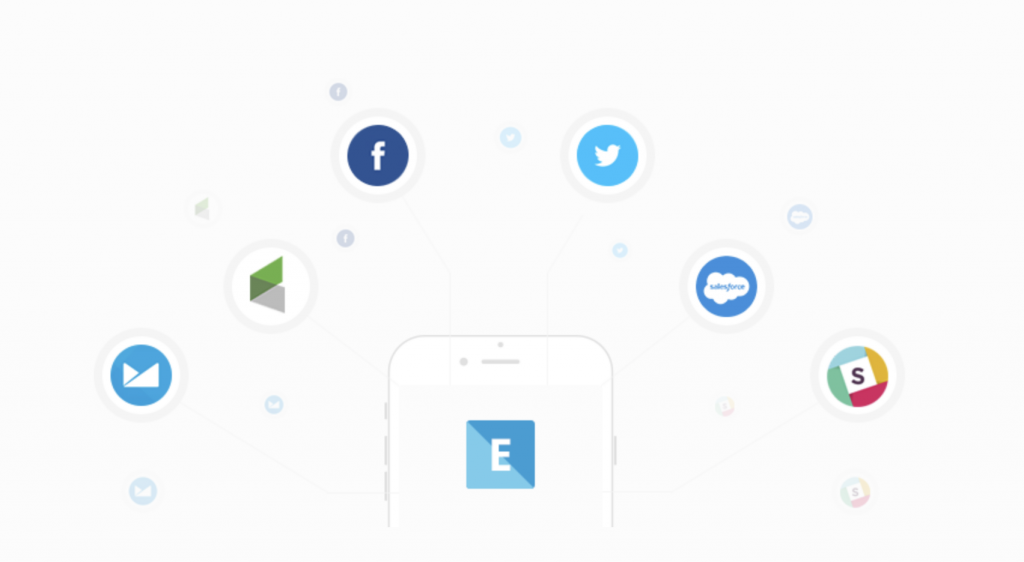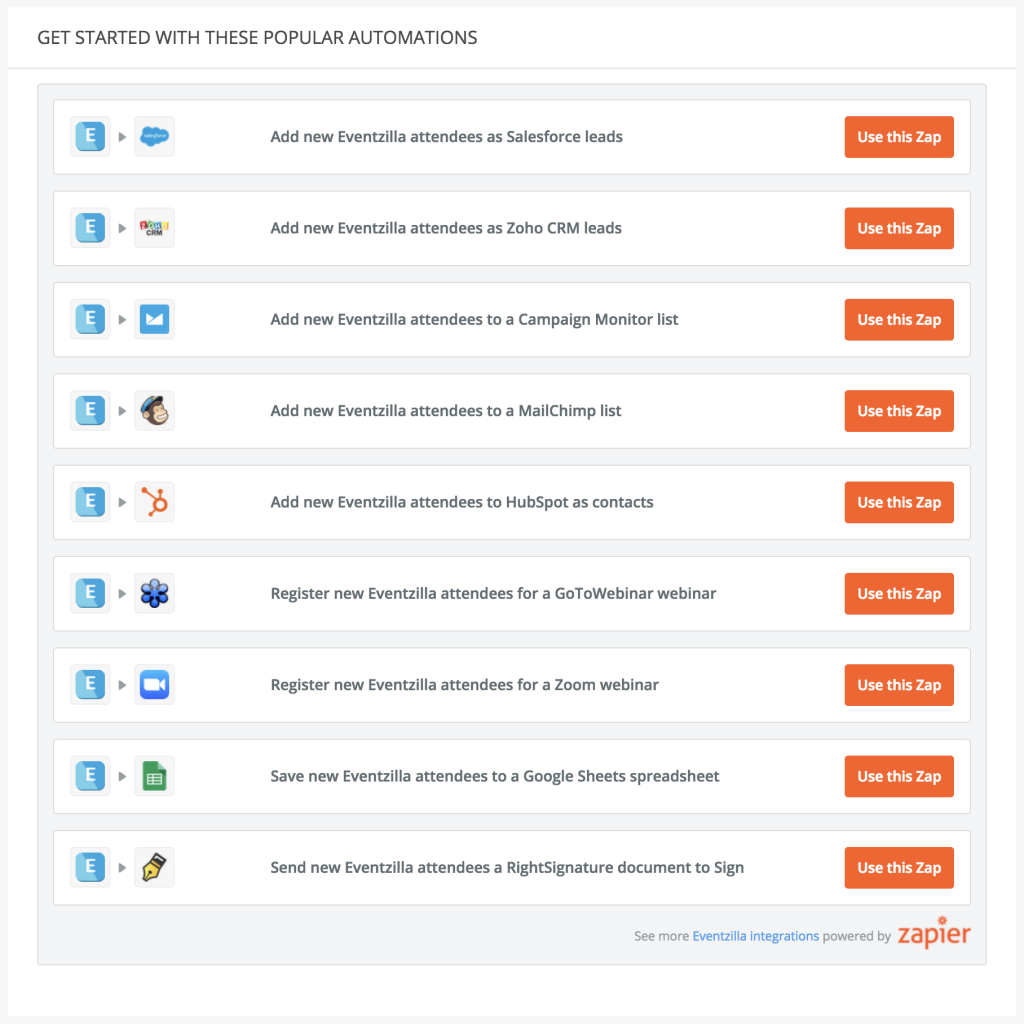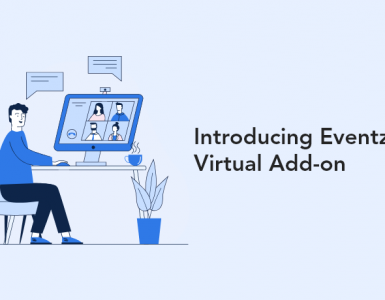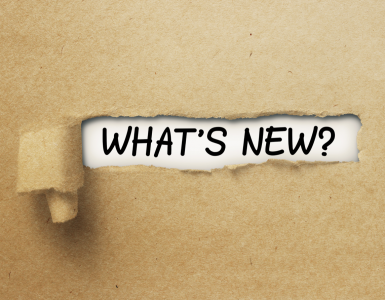Have you been manually exporting your Eventzilla attendee details to a CSV file?
Say goodbye to the time-consuming task and use our new integration with Zapier to automate exporting attendee data from your event management software to your favorite CRM and marketing apps.
Zapier is an Eventzilla Pro integration that allows you to connect Eventzilla to the apps you use and export data seamlessly. To see more details about our PRO plan, visit our pricing page.
This integration requires no technical knowledge and you can do by following the steps below.
In order to pass data from Eventzilla to another different application (such as Saleforce.com or MailChimp.com), that application must also support Zapier integrations.
You can find a list of all the applications that support Zapier here.
How Eventzilla Works with Zapier
Triggers
- New Attendee Registered for an Event: Triggers when an attendee registers for an event on Eventzilla. Attendee information is collected for each ticket in an order.
Eventzilla users have used Zapier to automatically add attendees to a mailing list on MailChimp or lead on Salesforce, as well as save new attendees to a new row on Google Sheets document.
Here is how you can automate Eventzilla with Zapier
- Sign up for a Eventzilla account, it is free to list your event. We only charge a service, when someone registers for your event. Eventzilla is free for free events.
- Create a Zapier account. They have a free plan to build one-to-one connections with your apps and automate basic tasks.
- Check out our Eventzilla help documentation for details on connecting your account and setting up your first Zap
- Or login and build a custom workflow with Eventzilla and Zapier